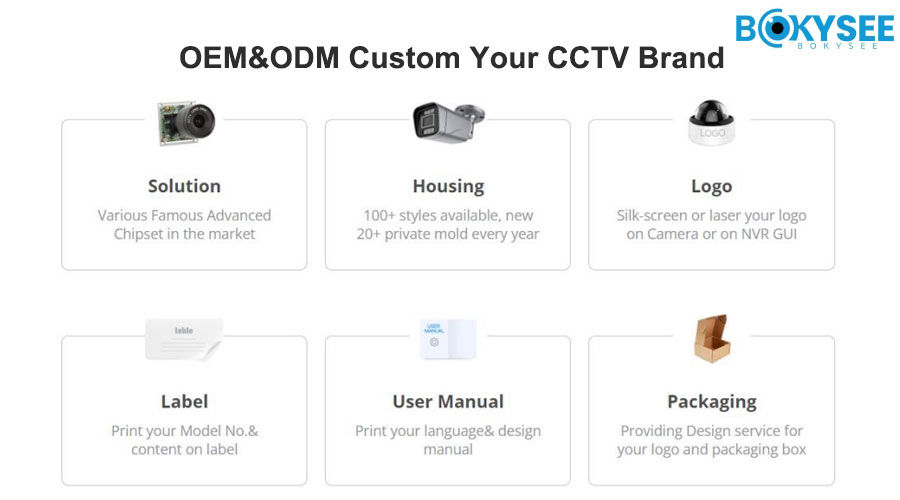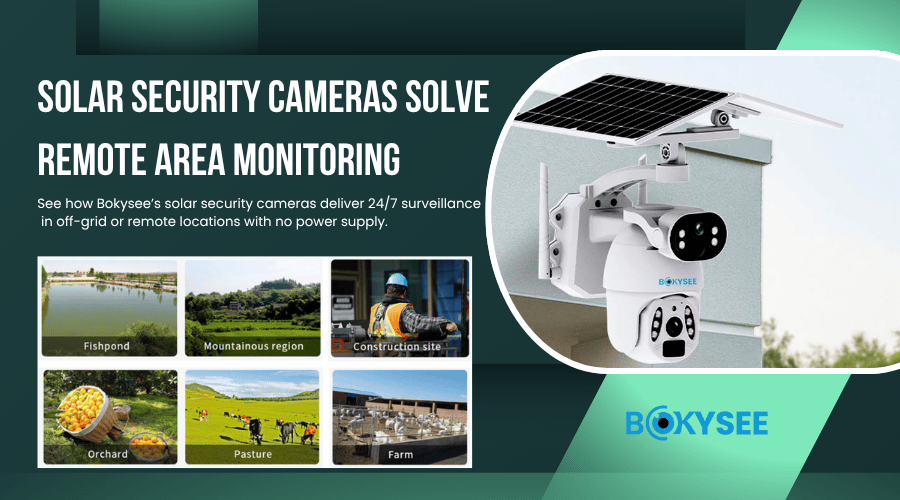Security cameras have become indispensable for modern security systems, especially for installers and integrators managing multiple projects. Whether you are setting up wired or wireless cameras, facing disconnection issues, or needing to remove devices from your system, understanding the right procedures is critical for delivering reliable surveillance solutions.
In this guide, we walk through the best practices on security camera connection, troubleshooting offline problems, and safely removing cameras. We also highlight how Bokysee’s security camera products simplify these processes with advanced features and robust reliability.
1. What Is a Security Camera and Why Proper Connection Matters
A security camera is a key component of surveillance systems used to monitor properties, businesses, and public spaces. For professional installers and engineers, ensuring the security camera connection is stable and reliable is paramount to avoid service interruptions and maintain client trust.
Security cameras are typically classified as:
- Wired security cameras, often PoE (Power over Ethernet) IP Cameras devices, offering reliable power and data over one cable.
- Wireless security cameras, which connect via Wi-Fi, providing flexible placement but sometimes vulnerable to network interference.
Properly connecting these cameras ensures clear, uninterrupted video streams for real-time monitoring and recording.
2. Step-by-Step Security Camera Connection Guide for Installers
Identify Your Security Camera Type
Before installation, confirm whether your camera is wired or wireless. Bokysee offers both types, including PoE IP cameras with easy plug-and-play connection and Wi-Fi cameras with smart app integration.
Download and Use the Appropriate App
Most cameras require configuration via an app. For Bokysee products, the dedicated mobile app supports device registration, live viewing, and management with user-friendly interfaces compliant with GDPR standards.
Connect a Wireless Security Camera to Wi-Fi
- Launch the Bokysee app and register an account.
- Use the app’s “Add Device” feature and scan the camera’s QR code.
- Select your Wi-Fi network and enter the password carefully.
- Confirm the camera connects to the network and displays live video.
Connect a Wired Security Camera Using PoE

- Connect the camera’s Ethernet cable to a PoE switch or router.
- The camera automatically receives power and network access via the cable.
- Use the app or a web interface to detect and configure the camera on the local network.
Test the Connection
After installation, verify the live feed through the app or NVR. Bokysee’s cameras support ONVIF protocol, making them compatible with major NVR brands like Hikvision and Dahua, simplifying integration in multi-brand environments.
3.Connection Guide for Installers: Practical Insights and Technical Tips
Connecting security cameras may appear straightforward, but for professional installers handling diverse environments and brands, attention to detail and troubleshooting foresight are key to achieving stable, long-lasting setups. Below is an enhanced, detailed connection workflow grounded in real-world experience, supplemented with technical insights and user feedback to support best practices across major camera types and brands.
(1) Identify Camera Type and Network Environment
Before installation, carefully assess the camera type:
- Wired Cameras (PoE or analog): These typically require Ethernet cabling and power over the same cable, suitable for stable, high-bandwidth needs.
- Wireless Cameras: Rely on Wi-Fi connectivity, offering flexibility but demanding careful network planning to avoid interference.
User feedback: A seasoned installer from California shared that failing to confirm network topology before deployment led to multiple call-backs for intermittent dropouts in wireless cameras, emphasizing the importance of site surveys.
(2)Pre-Installation Network Configuration
- IP Addressing: Assign static IPs or DHCP reservations for cameras to prevent IP conflicts. In multi-camera setups, random DHCP assignment has been a recurring cause of disconnections, as reported by a large retail chain installer.
- VLAN Segmentation: Segmenting camera traffic on a separate VLAN improves bandwidth management and security, especially in enterprise environments.
Technical tip: Use tools like Advanced IP Scanner or router admin panels to verify assigned IPs and avoid overlaps.
(3) Physical Installation and Cabling
- For wired cameras, select Cat5e or Cat6 cables with PoE support. Use cable testers to verify integrity and signal quality pre-installation.
- For wireless cameras, conduct Wi-Fi site surveys using apps like NetSpot or Ekahau to identify dead zones and optimal placement.
Real case: A European integrator reported resolving video lag issues by relocating cameras just 2 meters closer to the router, drastically improving signal strength.
(4)Device Registration and Configuration
- Use manufacturer-neutral platforms where possible (e.g., ONVIF-compliant NVRs or third-party management software) to simplify multi-brand system management.
- Scan device QR codes or manually enter serial numbers to register cameras securely in the app.
- Double-check Wi-Fi credentials and network parameters during setup.
Expert insight: Firmware mismatches between camera and management software can cause connection instability. Regularly verify firmware versions and update both camera and NVR/software.
(5)Testing and Verification
- Confirm live video feed stability over extended periods (24-48 hours if possible) before project sign-off.
- Monitor network load to ensure cameras don’t saturate bandwidth, especially with multiple HD streams.
Installer feedback: One US-based installer highlighted the importance of monitoring network traffic via switches to identify excessive multicast or broadcast storms caused by misconfigured cameras.
| Issue | Cause | Solution |
|---|---|---|
| Intermittent disconnection | IP conflicts or DHCP lease expiration | Assign static IPs; extend DHCP lease times |
| Poor Wi-Fi signal | Distance or interference | Reposition camera; add Wi-Fi extenders |
| Power drops | Undersized PoE switches or cables | Upgrade switches; use quality cabling |
| Firmware incompatibility | Outdated camera or NVR software | Schedule regular firmware updates |
Summary
Professional-grade security camera installation transcends simple plug-and-play. Incorporating network best practices, multi-brand compatibility awareness, and rigorous testing backed by installer experience ensures deployments that stand the test of time.
For installers managing mixed environments, leveraging universal protocols like ONVIF and maintaining disciplined network documentation are critical to minimizing field issues.
4. Troubleshooting Common Security Camera Disconnect Problems
Disconnection issues can cause system downtime and client complaints. Here are key steps to troubleshoot:
Check Network Stability
- Confirm the router is functioning and other devices have internet access.
- Restart routers or switches to resolve temporary network glitches.
Verify Security Camera Network Settings
- Ensure the Wi-Fi password saved in the camera’s settings is correct.
- For wired cameras, confirm the Ethernet connection is secure.
Check IP Address Configuration
- Static IP settings must align with your network subnet.
- Use router management tools to locate camera IP and check connectivity.
Update Camera Firmware Regularly
- Bokysee releases firmware updates that enhance stability and add features.
- Use the app to check and install updates promptly.
Optimize Camera Placement
- Avoid placing wireless cameras too far from the router or behind thick walls.
- Consider signal extenders if Wi-Fi coverage is weak.
5. How to Remove or Delete a Security Camera from Your Network
Occasionally, installers need to remove or replace cameras during maintenance or upgrades. Here’s how to do it professionally:
Remove via Mobile App
- Open the Bokysee app, locate the device in the device list.
- Select “Remove” or “Delete” and confirm. This unlinks the camera from the account.
Remove via Management Software
- If using PC-based software or NVR, delete the camera from the device list.
Perform a Factory Reset if Necessary
- Most Bokysee cameras feature a physical reset button.
- Press and hold the button for 10-15 seconds to restore factory defaults.
- This deletes all previous network settings and clears the device from the system.
Note: Always back up recorded footage before resetting or removing devices.
6. Why Choose Bokysee Security Cameras for Professional Installations

For installers and system integrators, Bokysee security cameras offer:
- Wide product range: From 4K PoE PTZ cameras with up to 50X optical zoom to compact Wi-Fi cameras suitable for residential and commercial projects.
- Robust build: IP65/IP66 rated weatherproof housings ensure durability in harsh outdoor environments.
- Advanced AI features: Human and vehicle detection, active deterrence with dual light technology, and smart alerts.
- Easy integration: Support for ONVIF and compatibility with major NVR brands simplify multi-vendor system setups.
- User-friendly software: Intuitive mobile apps and PC management tools facilitate fast setup and remote management.
Visit www.bokysee.com to explore the latest products designed specifically for professional installers.
7. Best Practices for Maintaining Stable Security Camera Networks
- Use PoE infrastructure whenever possible for reliable power and data transmission.
- Ensure your Wi-Fi network supports dual-band (2.4GHz and 5GHz) and strong signal strength for wireless cameras.
- Regularly update firmware and software to protect against bugs and vulnerabilities.
- Place cameras strategically to minimize interference and maximize signal quality.
- Employ surge protectors and uninterruptible power supplies (UPS) to prevent outages.
Conclusion
For professional installers and system integrators, mastering the art of security camera connection, troubleshooting, and device management is essential to provide high-quality surveillance solutions. Bokysee’s comprehensive product portfolio, combined with user-friendly tools, empowers you to efficiently deploy and maintain robust security camera networks.
If you are looking for reliable, easy-to-install security cameras backed by professional support, Bokysee is your trusted partner.
See Also
Top OEM CCTV Camera Makers for Home Security Solutions
Ways To Improve And Grow Your Surveillance Camera Brand
Selecting Wholesale CCTV Suppliers To Expand Security Business